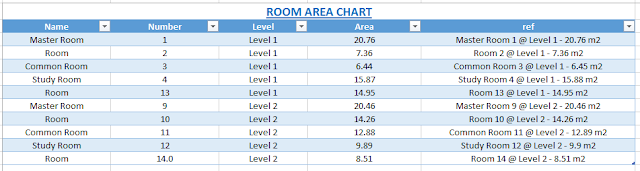Pages
Sunday, 24 July 2016
Thursday, 7 July 2016
Room area Chart (Real time update)
PREPARATION:
Microsoft Excel 2013 and Dynamo Version 1.1.1.1841 or higher
WORKFLOW:
1. Launch Microsoft Excel 2013 and Create a Table similar to the following;
Microsoft Excel 2013 and Dynamo Version 1.1.1.1841 or higher
WORKFLOW:
1. Launch Microsoft Excel 2013 and Create a Table similar to the following;
3. Now Launch Dynamo and Place "Categories" and "All Elements of Category" Nodes and connect them. Both Nodes are located at under Selection Category of Revit Library.
4. Once you have placed the above nodes it's time to place "Element.GetParameterValueByName" for extract information. It's very important to set "Lacing" to "Cross Product" if you are extracting multiple parameter value.
5. Search for "String" Node and then Copy and Paste the following formula;
6. Place "List.AddItemToEnd" node and connect them accordingly. Change Lacing to Longest for "List.AddItemToEnd" node.
7. You can skip this step. This is purpose of to sort by Level;
8. Export those data to Excel using "Excel.WriteToFile" node; That's all :)
Finished Datasets here
You may visit for more here
=[@Name]&" " &[@Number]&" @ "&[@Level] & " - "&ROUNDUP([@Area],2)&" m2"
7. You can skip this step. This is purpose of to sort by Level;
8. Export those data to Excel using "Excel.WriteToFile" node; That's all :)
Finished Datasets here
You may visit for more here